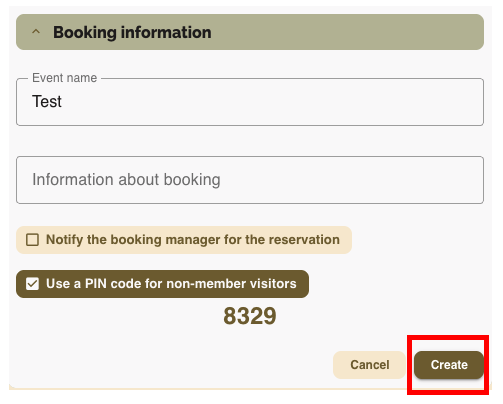Book a room #
Log in at app.workways.com, then open the W menu in the Bookings section.
Click Add booking.
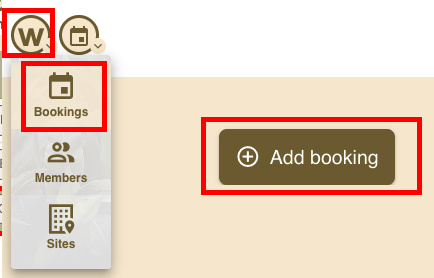
Select the site (by default, it is the one where you have a rented office), then select the room you are interested in and click Continue.
Select the site (by default, the one where you rent an office), the number of people, the room you want, then click Continue.
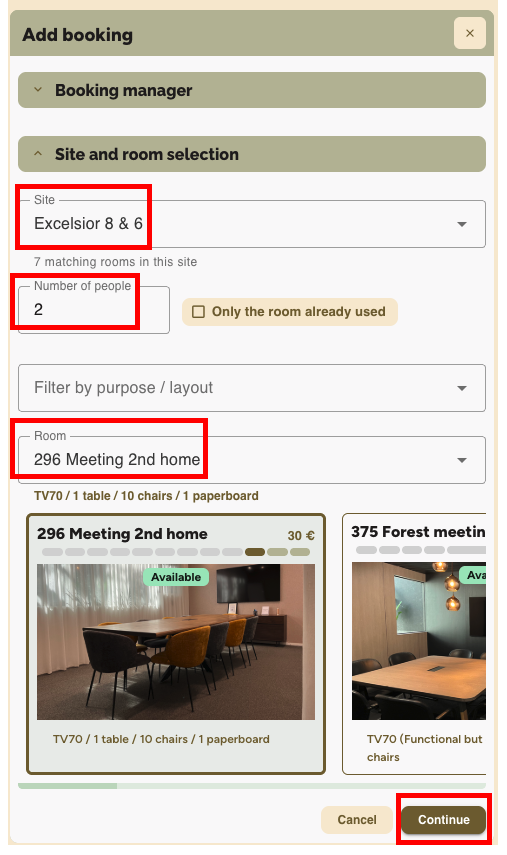
Select the time period you are interested in.
If you need to select a time before 08:00 or after 20:00, you can do so later (see the special cases section later in this guide).
Click the Continue button to proceed.
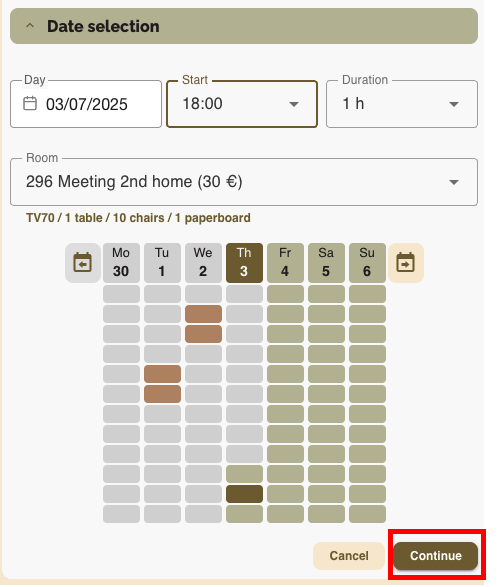
Then, you can add one or more meeting participants by copying their email addresses below.
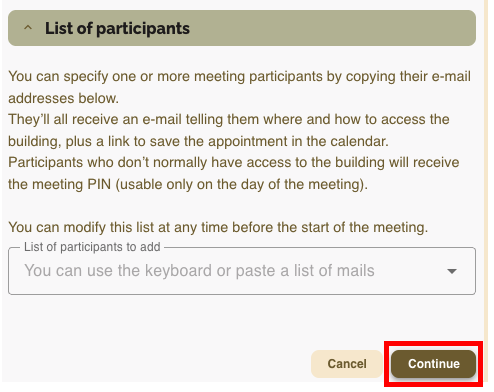
Under the Booking & extra price section, you will see that the price is calculated automatically.
If a specific price has been agreed upon (based on a pre-existing arrangement), indicate it in the Negotiated Price field.
Click Continue to go to the next step.
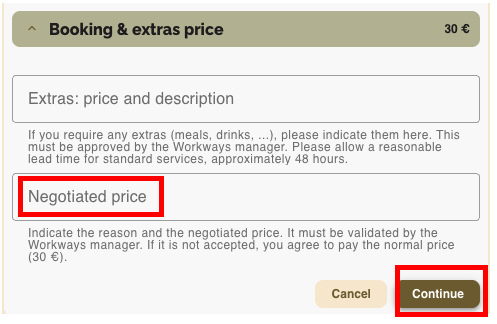
Under the Booking information section, you will be able to:
- Give a name to the event.
- Choose whether to notify the booking manager.
- View the PIN code for guest entry: please note that you can share this PIN code to grant building access to invited guests attending the meeting who do not have a Workways access card.
- Press Create to complete your booking.