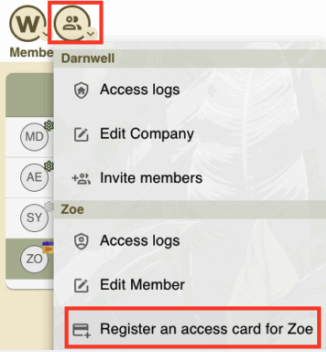Registering an access card (member process) #
* For members registering their own access cards
You will receive an email with a link to set your password to log in to app.workways.com.
If you haven’t received the link, please check your spam folder and confirm with your manager that your email address was entered correctly.
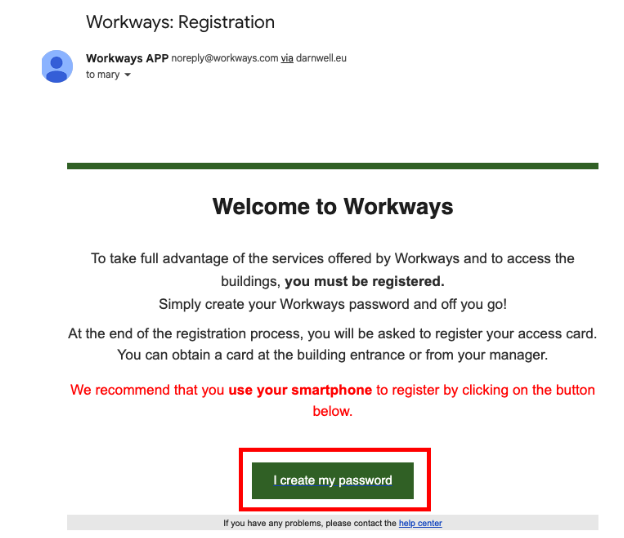
Click on Register and login.
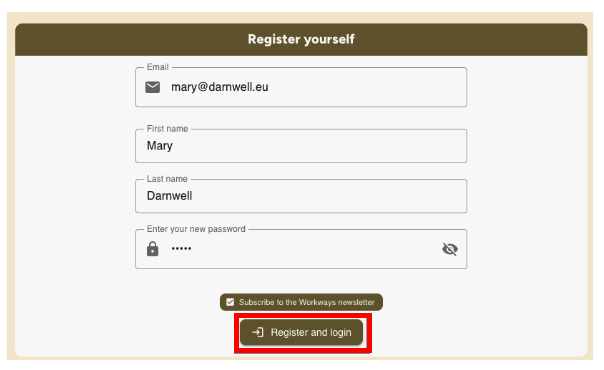
Then, you will be guided through the step to register your access card.
1. Click on I confirm I have a card in my possession.
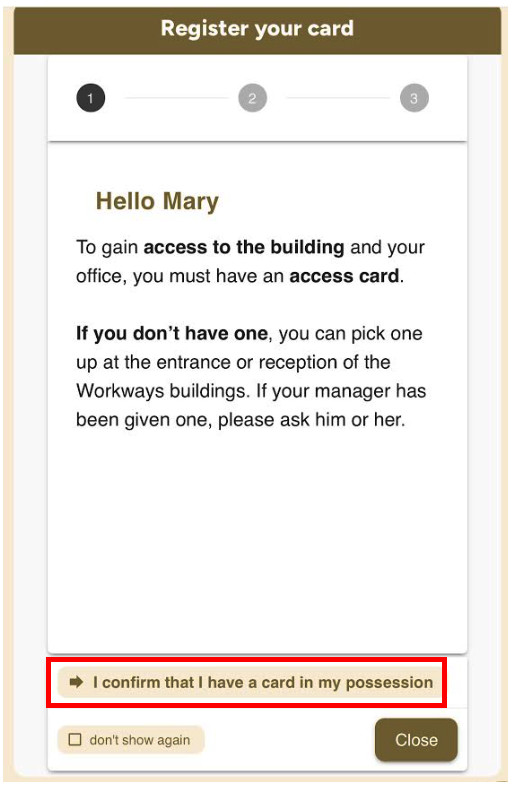
2. If you have a card with a QR code, follow the instructions appearing on the screen of your smartphone.
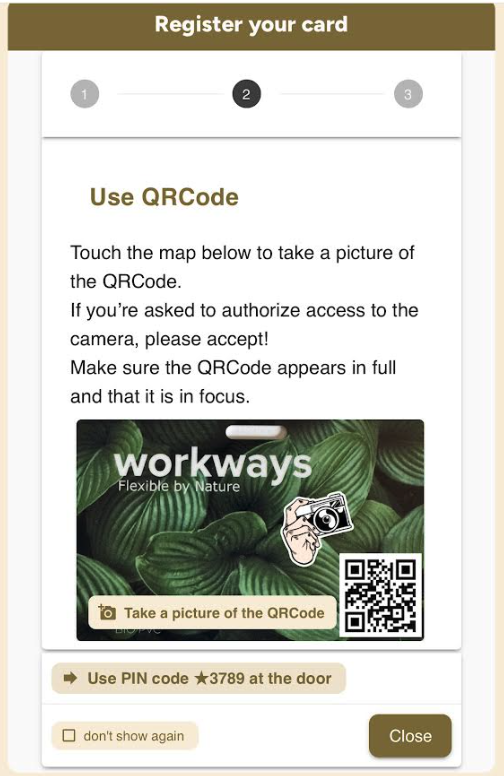
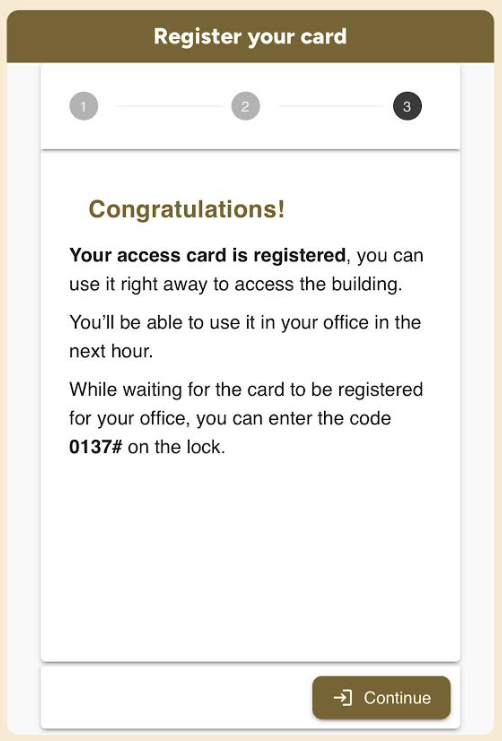
Note: The PIN code above is just an example – you will receive a PIN dedicated to your office.
3. If your card does not have a QR code, or if you can’t log in from a smartphone, you can register the card using the access controller at the building entrance.
Click on Use PIN code *1986 at the door.
Your PIN consists of a star character (*) followed by 4 digits.
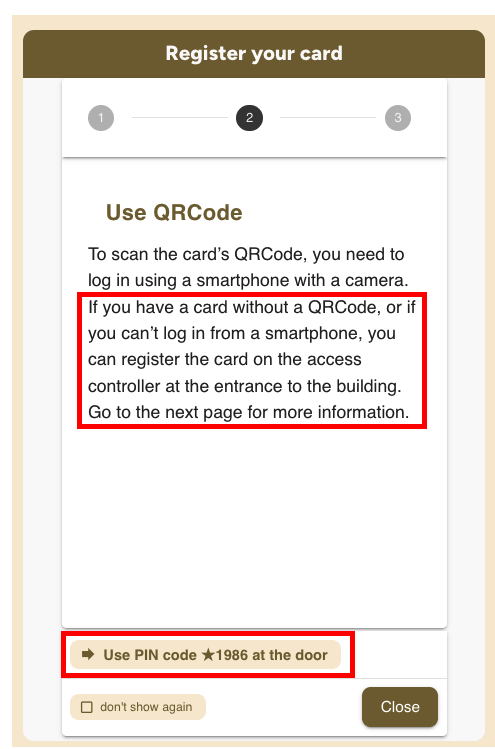
Note: The PIN code above is just an example – you will receive a PIN dedicated to your access card.
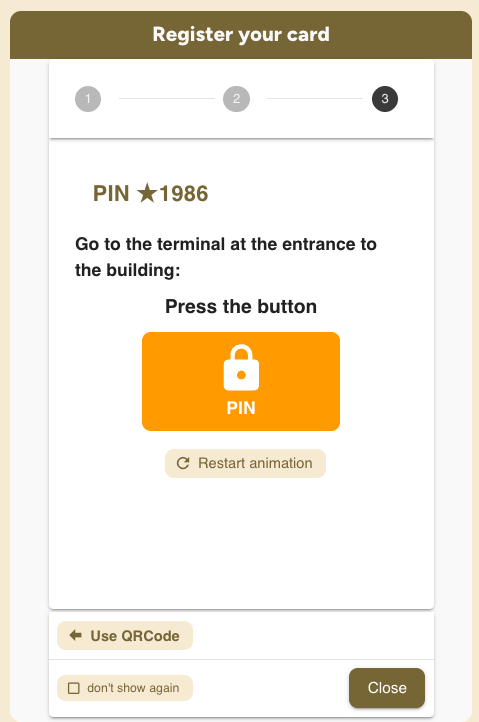
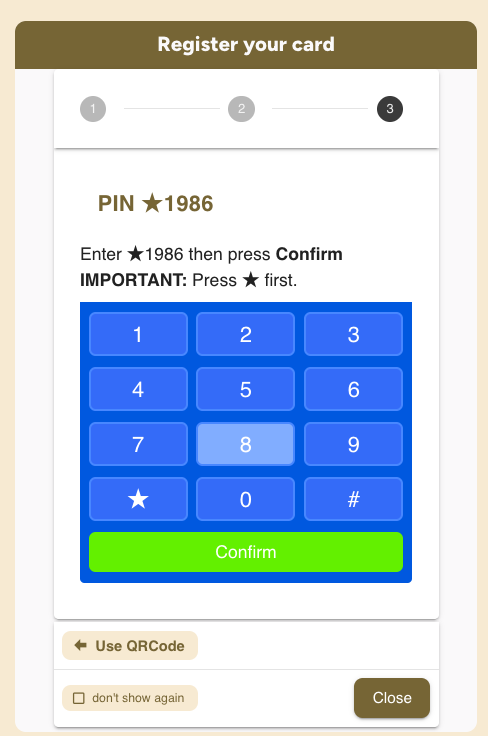
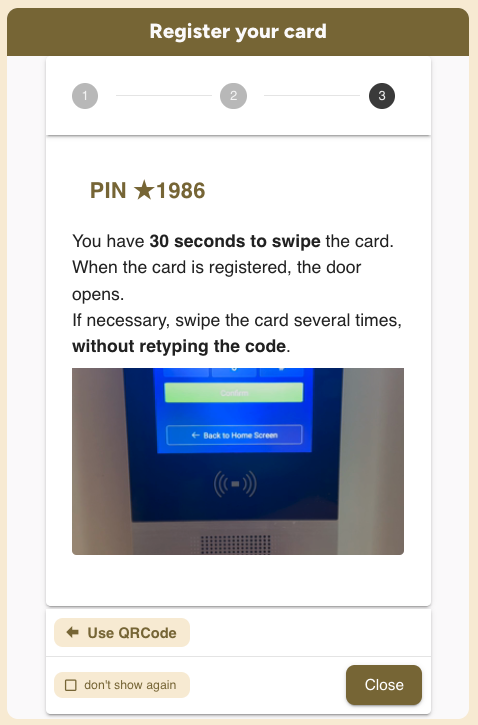
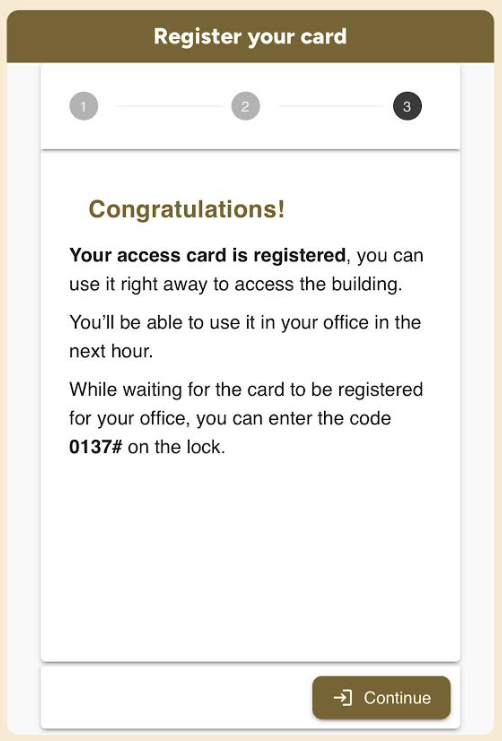
Note: The PIN code above is just an example – you will receive a PIN dedicated to your office.
4. Alternatively, you can refer to the email you received with instructions on how to register your access card.
You will receive this email if you click the Close button in step 1 or step 2 – that is, if you stop the process of registering your access card.
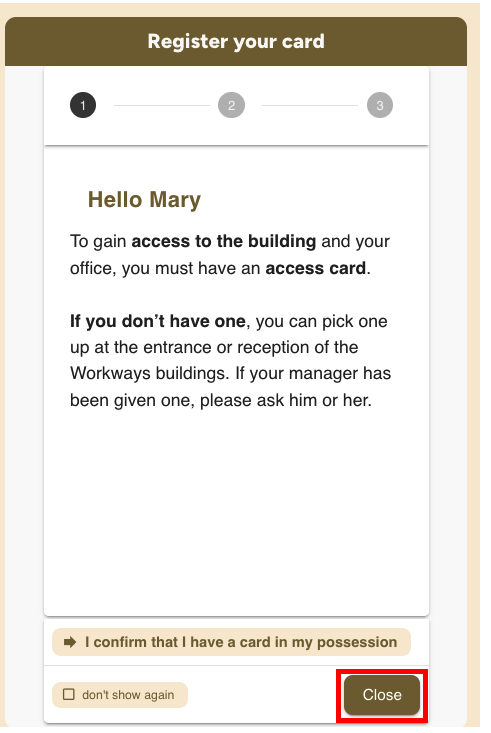
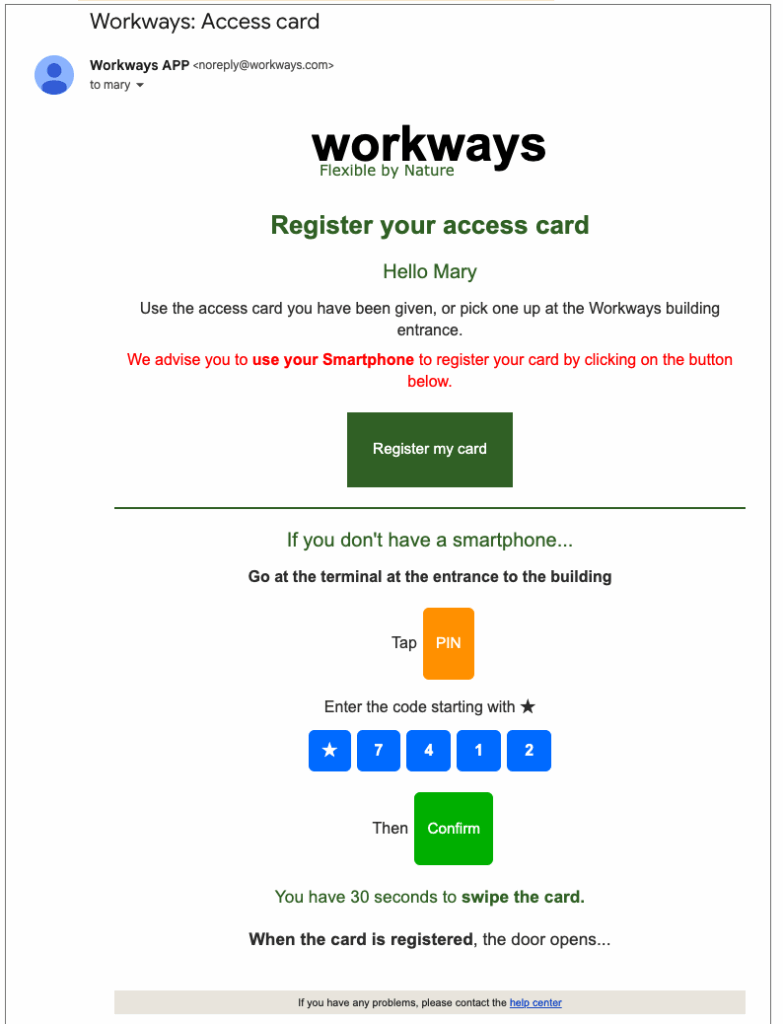
If you click on the Register my card link (highlighted in green above) or log into the Workways app, you will be guided through steps 1 to 3 to complete your access card registration.
5. Finally, you can also click on Register my access card in the Workways app, in the user profile menu. Then, follow the instructions from point 1 above.
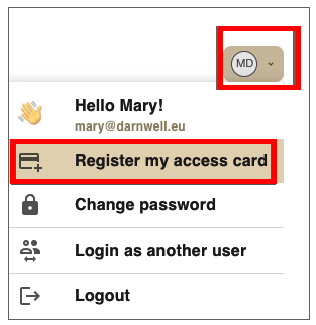
Registering an access card (administrator-only process) #
* For admins managing access for others
To create an access card for a new member, the member needs to be added to the Workways app first.
Log in at app.workways.com.
Click the W menu and select Members.
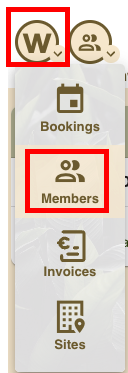
Click Invite Members from the action menu.
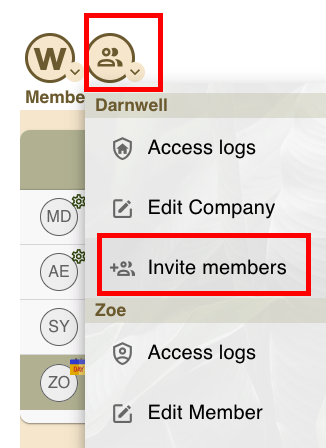
Please refer to the following guide explaining how to invite a member / add them to the Workways app.
Once the member has been added to the Workways app, you can create an access card for them.
To do this, go to the Workways app, find the specific member and click Register an access card for… in the action menu and follow the steps displayed on your screen.