Use of charging stations #
The charging stations can be used under the following conditions:
- Your company must agree to cover the fees and expenses related to charging. These charges are billed monthly.
- You must contact your manager to learn about the terms and conditions specific to your company.
Configuring charging stations for your company #
If charging stations are available at your site, you can configure general access settings for your company.
When you make the stations available to your employees, Workways invoices you directly.
Depending on the configuration you choose, you can receive:
- A detailed invoice (showing consumption per employee), or
- A global invoice (aggregated for all users).
Setting access in the Workways App #
1. In the Members section of the W menu, select Edit Company.
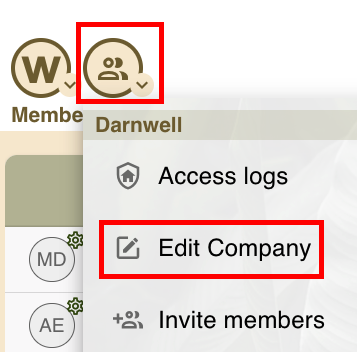
2. On the right-hand side, locate the Access to charging stations (Wallbox) area.
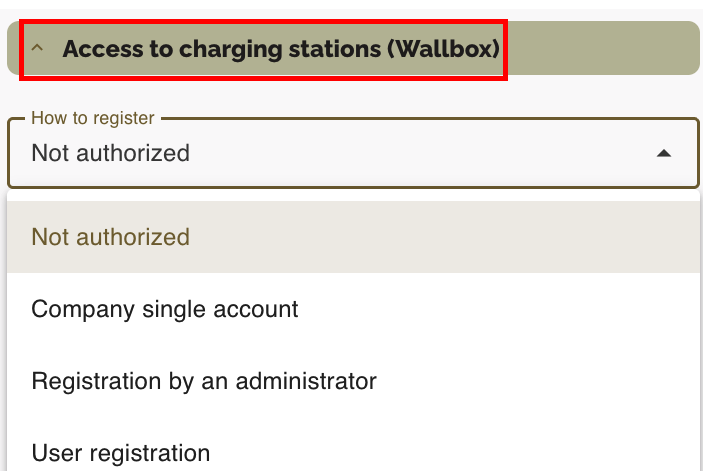
Choose one of the following access options:
- Not authorized: Your company does not provide access to charging stations.
- Company single account: A single Wallbox account shared by the company. Users access this shared account. Only one global invoice (non-detailed) will be issued.
- Details for creating the Wallbox account and the Workways invitation process are provided later in this guide.
- Registration by an administrator: Each user has their own Wallbox account and can initiate a charging session using their Workways access card. A detailed invoice is generated per user, and your company pays the charging costs.
- User registration: Same as the previous option, except users can register for the service themselves.
Charging station provider #
For this service, Workways uses charging stations from the brand Wallbox.
Creating a Wallbox account #
You must have a Wallbox account, either:
- A company-shared account, or
- An individual account (for detailed billing).
If you already have a Wallbox at home, you can use your existing account.
A company-shared account
Your manager will provide you with an email address and a password. You will need to download the Wallbox application on your Android phone or iOS device.
To start a session and begin charging, open the Wallbox app on your mobile device, log in, select the terminal, connect your vehicle, and start the charging process.
Please note: when the account is shared, it is not possible to use your Workways access badge to initiate a charging session.
Individual account
Depending on your company’s configuration, you can register for this service directly through the Workways app, or ask your manager to do it for you by providing them with the email address you used for the Wallbox application.
Which email to use?
Preferably, use the same email as the one linked to the Workways application.
It may be different if the email used in the Workways application is not a real one (i.e. you cannot access it with an email client) or if you already have a Wallbox account.
You cannot use the same email address for multiple people.
The first person registered will be able to use their access card, and if they share their login details, others can use the Wallbox app.
All charging fees will be billed to that person.
You may not use another person’s Workways login email – only your own.
Download the Wallbox application and set up your account #
The Wallbox app is available for iOS and Android.
When you open the Wallbox app, you will be asked to create an account and declare a terminal. This step is necessary only if you have a Wallbox installed at home.
If you are only using the chargers provided by Workways, you can skip this step.
Register and receive an invitation to access Workways charging stations #
To register, go to your profile in the Workways app.
1. Click I confirm I have a Wallbox account.
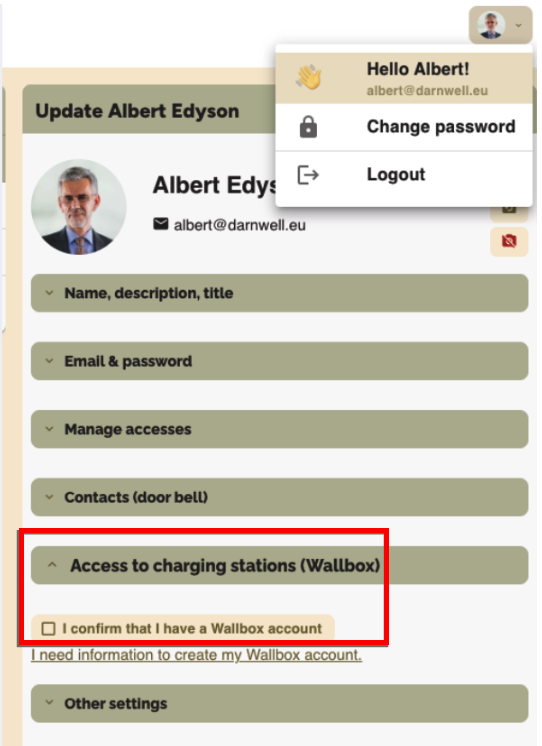
2. Enter the email address used for your Wallbox account. By default, this is the same email used for the Workways app. However, it can be different (see the section “Which email to use?” for more information).
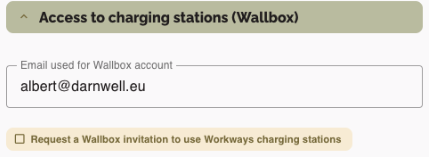
3. Click Request a Wallbox invitation.
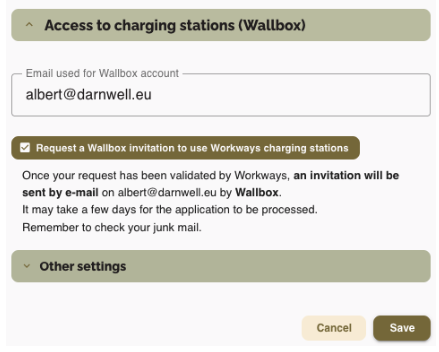
4. Click Save to submit your request.
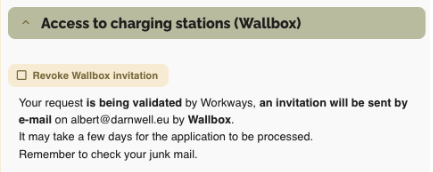
Your application will be sent to the Workways team for final validation. This process may take 24 to 48 hours.
After validation #
- Monitor your email inbox. You will receive an invitation from Wallbox.
- Click Accept invitation.
- In the Wallbox app, accept access to additional chargers.
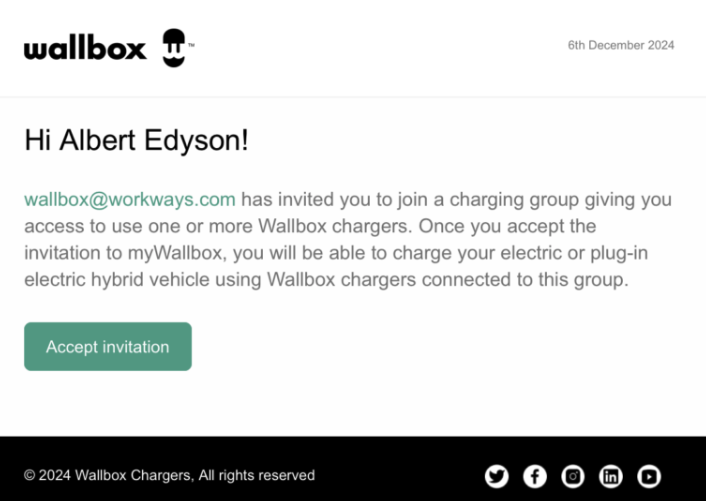
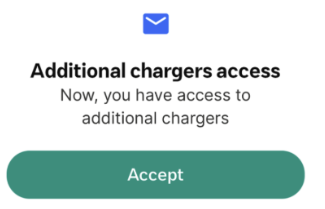
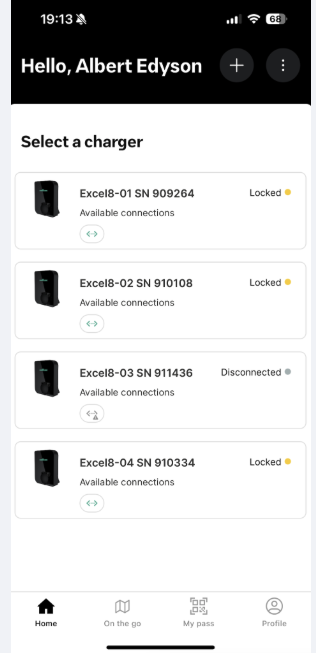
You now have access to the Workways charging stations.
If you have an individual Wallbox account, you can use your Workways building access card to start charging sessions.
